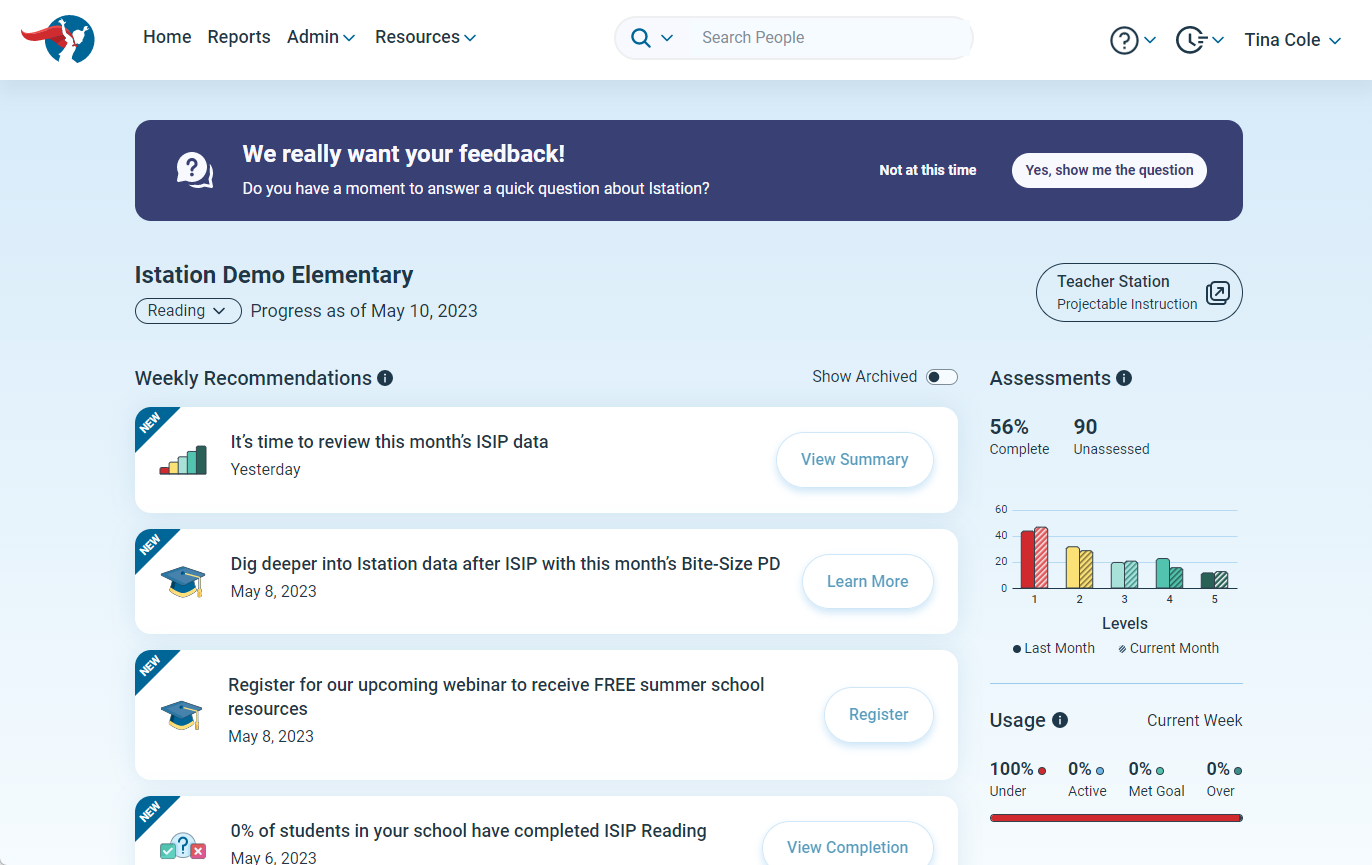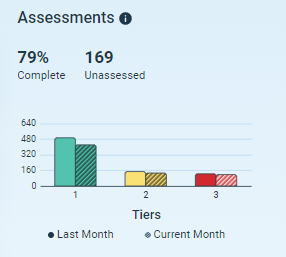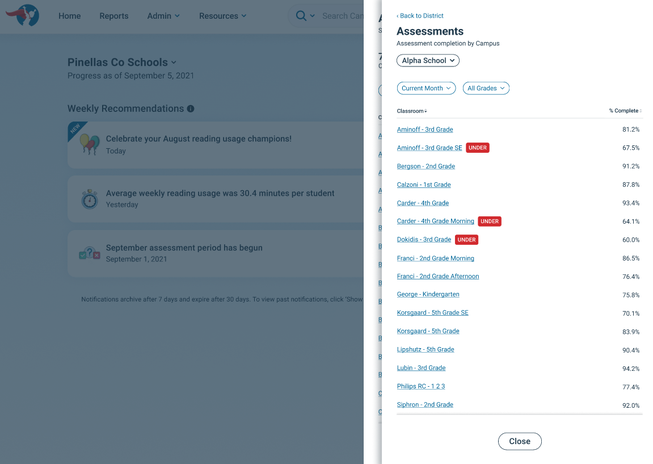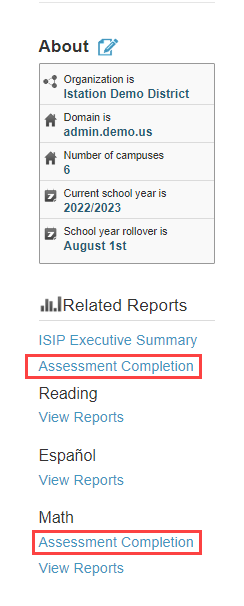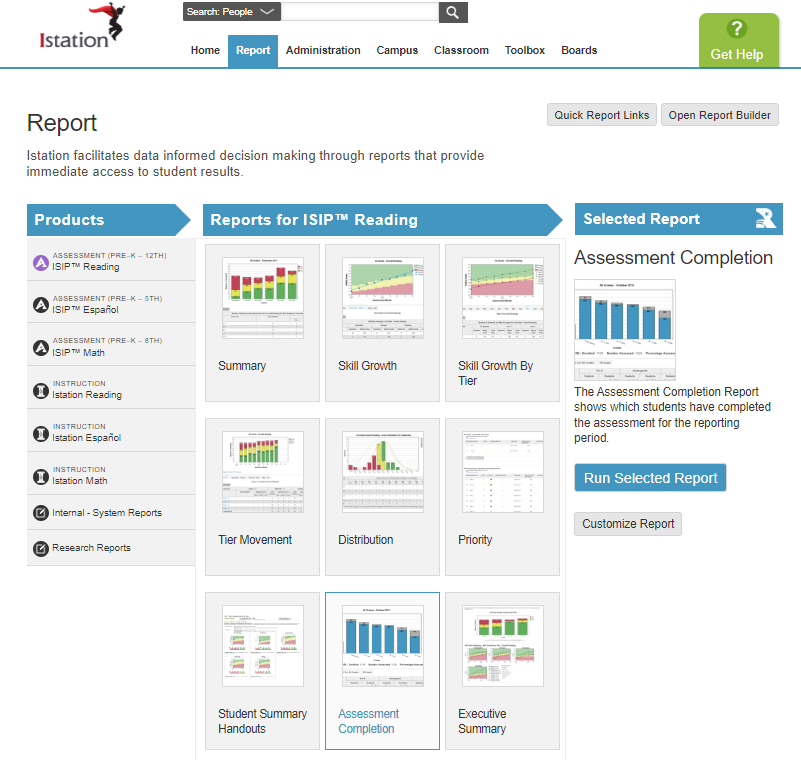How can I see assessment completion data?
Learn how to quickly view and understand assessment completion data for a better understanding of program utilization
Each month as students complete the ISIP assessment, campus and district managers can see what percentage of students have taken the assessment on the Assessments dashboard.
The Assessment Completion Report also provides this information and can be saved to your account or as a pdf.
 Step-by-Step Guides
Step-by-Step Guides
Assessment Dashboard (Campus View)
Step 1: Log in to www.istation.com.
Step 2: View the assessment completion percentage rate for your campus.
Step 3: Click on the dashboard to open the Assessments slideout section.
Delete
Assessment Completion Report on the Campus or Administration Tab
Step 1: Log in to www.istation.com.
Step 2: Select the Campus or Administration tab.
Step 3: Scroll down and click Assessment Completion for Reading or Math in the left panel under Related Reports.
Step 4: Click Edit Report to show only ISIP Reading or ISIP Lectura.
Step 5: Uncheck the box for All Reading Assessments.
Step 6: Click the Products and Reports tab and select the appropriate assessment completion report.
DeleteAssessment Completion Report from the Report Builder
Step 1: Log in to www.istation.com.
Step 2: Select the Reports tab.
Step 3: Under Products, select ISIP Reading, Math, or Lectura.
Step 4: Under Reports, select Assessment Completion.
Step 5: Click Run Selected Report.
Step 6: Click Edit Report to show only ISIP Reading or ISIP Lectura.
Step 7: Uncheck the box for All Reading Assessments.
Step 8: Click the Products and Reports tab and select the appropriate assessment completion report.
DeleteLearn more about the Assessment Completion Report in the Red Cape Community!
If you have any questions about this information, please contact our support team at: support@istation.com or 866-883-7323, option 2.