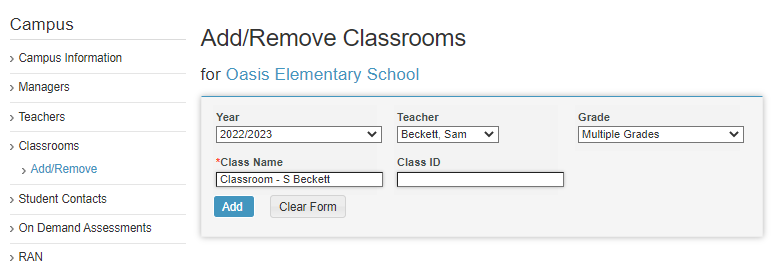How can I view all of my intervention students in one place?
Learn how to quickly and easily keep track of your intervention students in one convenient location.
Campus and district managers have the ability to add and remove classrooms from the Campus tab.
Creating a classroom for a specific purpose, such as intervention, will assist in grouping students according to their level of ability or cycle. When the data changes and student groups change, you can create a new class.
 Step-by-Step Guides
Step-by-Step Guides
Adding Classrooms
Step 1: Log in to www.istation.com.
Step 2: Select the Campus tab.
Step 3: Select Classrooms from the left column.
Step 4: Select Add/Remove.
Step 5: Select the school year, teacher, and grade, and then enter the class name.
Step 6: Click Add.
DeleteAdding Students
Step 1: Log in to www.istation.com.
Step 2: Select the Campus tab.
Step 3: Select the newly created classroom from the Classroom's drop-down menu.
Step 4: On the Classroom tab, select Add/Remove Students from the left column.
Step 5: Select Add/Remove.
Step 6: Enter the student ID, first name, last name, and grade.
Step 7: Click Add Student.
DeleteIf you have any questions about this information, please contact our support team at: support@istation.com or 866-883-7323, option 2.