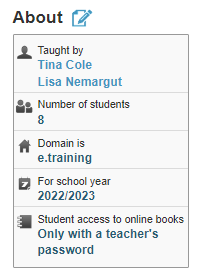How can I edit my classroom information?
Gain guidance on making changes to your classroom settings to personalize the learning environment.
Information about the classroom can be edited in the About section of the Classroom page.
 Step-by-Step Guides
Step-by-Step Guides
Step 1: Log in to www.istation.com.
Step 2: Select the Classroom tab.
Step 3: Click on the edit icon next to the About section.
Edit the Class Name
Follow Steps 1-3 above.
Step 4: Under Classroom Information, enter Class Name exactly as it should appear.
Step 5: Click Update Classroom Information.
DeleteEdit the Default Grade
Follow Steps 1-3 above.
Step 4: Under Classroom Information, select the appropriate grade from the Default Grade drop-down menu.
Step 5: Click Update Classroom Information.
DeleteEdit the Class ID
Follow Steps 1-3 above.
Step 4: Under Classroom Information, enter the correct identification number in the Class ID box.
Step 5: Click Update Classroom Information.
DeleteEdit Student Access to Books
Follow Steps 1-3 above.
Step 4: Select the appropriate option under Student Access to Online Books.
Step 5: Click Update Classroom Information.
DeleteDelete the Classroom
Follow Steps 1-3 above.
Step 4: Under Delete Classroom, select Yes, Remove All Students and Delete Classroom.
Step 5: Click Update Classroom Information.
Delete
If you have any questions about this information, please contact our support team at: support@istation.com or 866-883-7323, option 2.