How do I integrate with Clever?
Learn the steps needed to set up Clever account integration and start sharing data between Istation and Clever.
You will first request Istation integration through your Clever dashboard. This will automatically generate a ticket with our Support team, who will reach out with next steps.
Clever Overview
Clever gives software applications a platform to easily connect with schools and give districts a central location to manage all of their learning resources.
- More than 60% of U.S. K–12 schools use Clever, including 95 of the largest 100 districts, supporting multiple applications beyond just Istation.
- Clever allows districts and schools to manage their rostering and authentication in one place, instead of in multiple applications from multiple vendors.
- Clever uses secure methods to store and transfer student data, ensuring the safety of personal information for schools and districts.
SSO and Secure Sync
Millions of students and tens of thousands of schools use Clever every day to assist them in managing learning software.
To do this, Clever is used for the following:
- Single Sign-On (SSO) - Clever allows for a simple sign-on and a customizable student portal to allow students to log in once for all learning software instead of having to keep track of multiple logins. This also includes user-friendly Clever Badges (available through your Clever Dashboard) to allow quick logins from the classroom, saving even more time.
- Secure Sync - Clever is able to share rostering information with multiple learning software packages at once, providing a secure and easy way to keep student accounts updated everywhere from a central source. This means they can speak with multiple Student Info Systems (SIS) and make that data readable and ready for multiple vendors.
 Step-by-Step Guide for Integrating and Using Clever with Istation
Step-by-Step Guide for Integrating and Using Clever with Istation
Requesting Istation
Requesting Istation integration with Clever is a simple process for schools and districts. They will need someone with access to the Clever customer dashboard to start.
Step 1: Once signed in, they can open the Applications menu in Clever, then search for Istation.
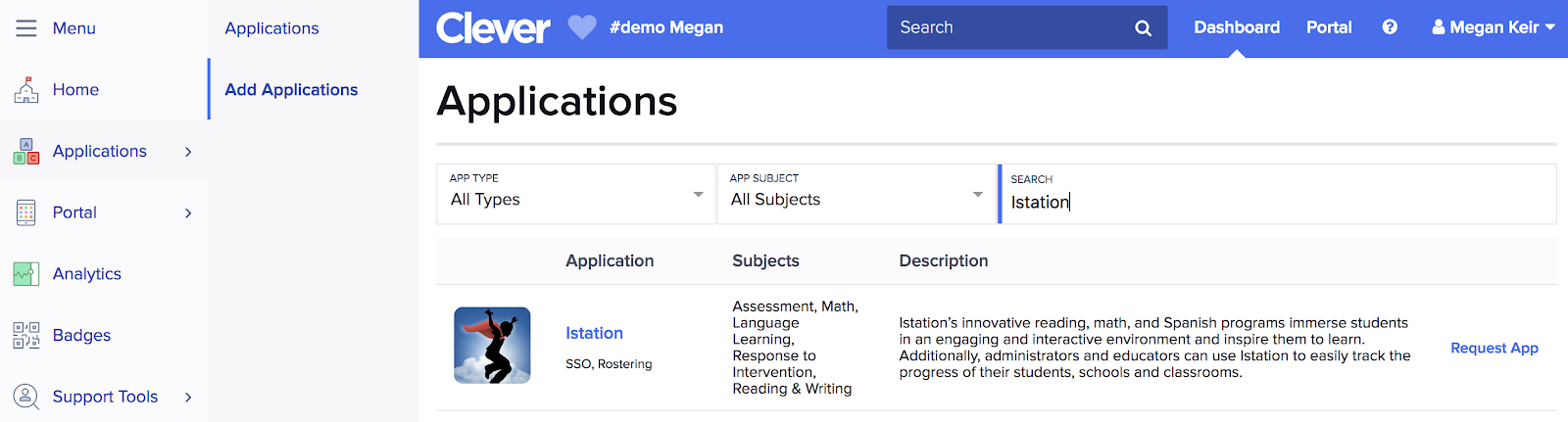
Step 2: The customer can then click the Request App link and be provided with a window with further details about Istation and a confirmation button also titled
‘Request Application’. Click that will submit the request to Istation.
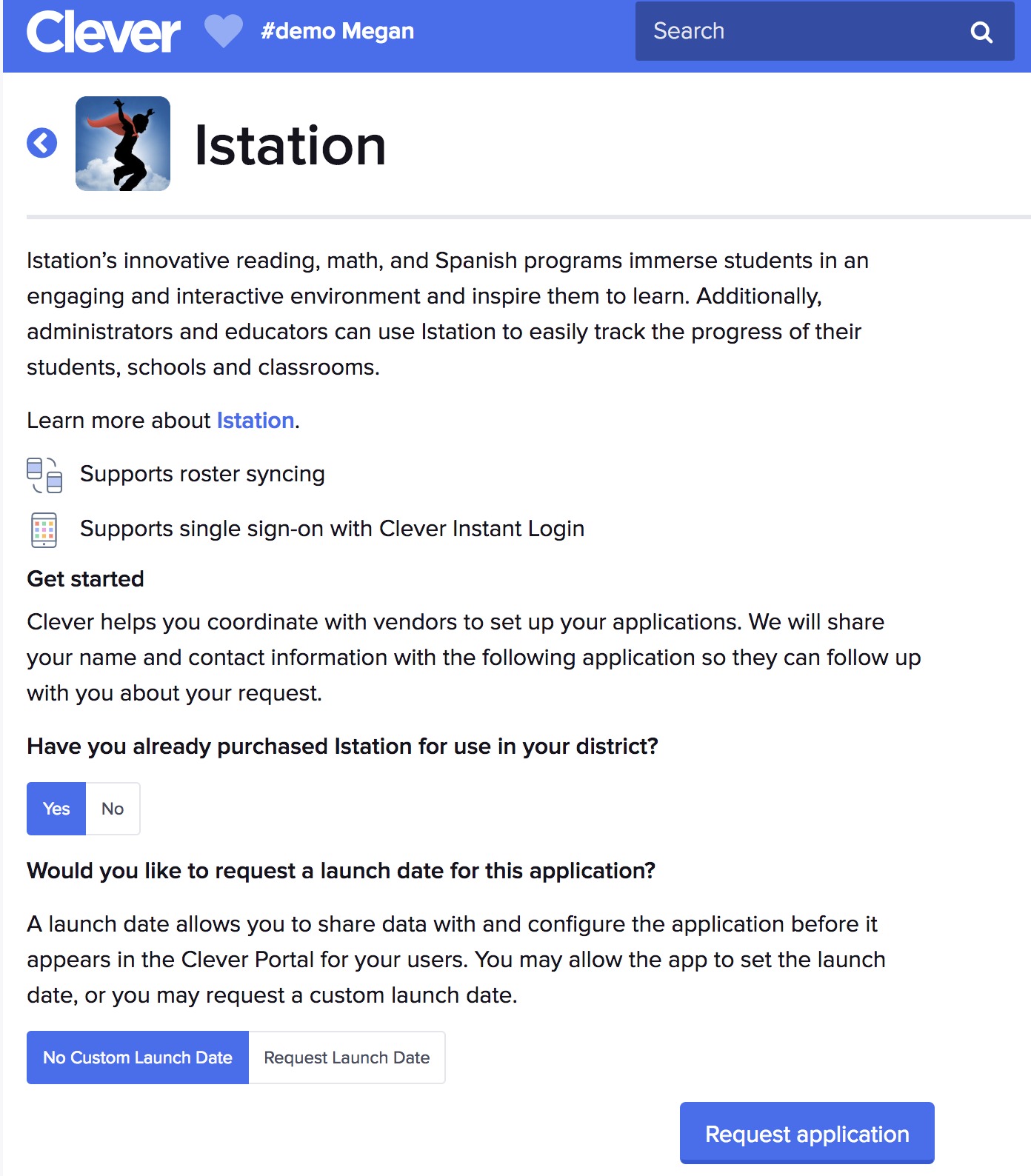
Step 3: After the request is submitted, the customer will be given an option to share data to Istation. This is the perfect time to make sure all the classes, campuses, and students that a customer wants to share is made available to Istation, while making sure information they want to keep private stays as such.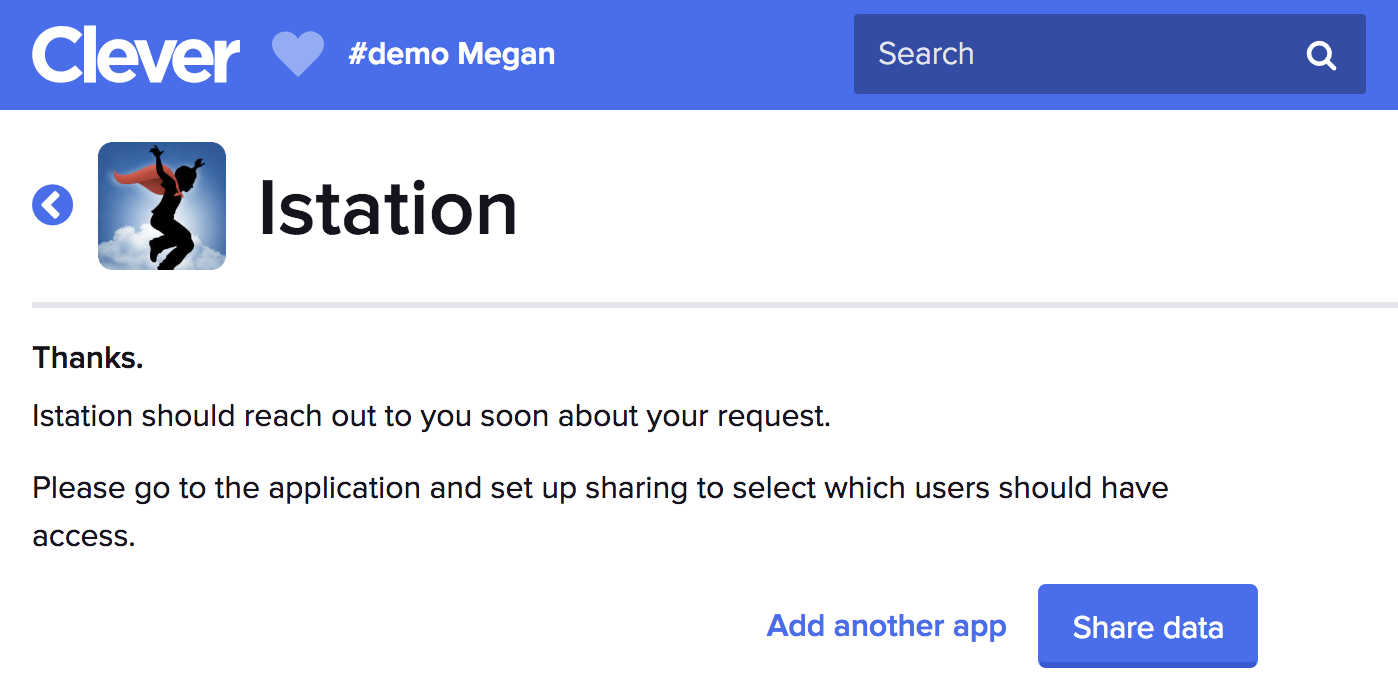
Step 4: Once Istation receives the request, a case will be opened, and the Support team will contact the individual marked as the District Clever Contact in Clever. Support will work with them to help finalize the setup process.
Common Questions/Issues:
When there is a new system, change, or setup going on there are common issues to be aware of. Being aware of these issues, or letting the customer know ahead of time can help make their setup process easier. A smooth transition is what the goal is every time, to avoid any sort of miss match!
- Customers requesting Istation for the first time should be sure to share those campuses and classrooms they want us to see (while unsharing those they want to keep private).
- Customers should only share those campuses, classrooms, and/or students that will utilize Istation. For example - Reading, Homeroom, Math, and Spanish. Classrooms such as Art, P.E., and music would not necessarily need to be shared unless they utilize Istation within that Classroom.
- Customers who have already imported rosters to Istation using 1File, OneRoster, or manually entering students should make sure the same Student ID is used in Istation and in Clever. This makes sure no accounts get accidently duplicated within Istation.
- For states requiring it, customers need to ensure that the State ID field for student accounts is also shared to Istation. Some states require this information to be associated with the accounts before syncing them into Istation.
- Customers must also ensure the launch link is app.istation.com for all device types, minus iPads. iPads must have Istation installed on the devices, even if signing in with Clever.
Logging Students into Istation with Clever
Logging into the Educator Platform
To log in to Istation's Report and Management Website through Clever, click on the Istation icon on your Clever dashboard.
This will automatically launch Istation and log you into the Istation website without being prompted for additional login credentials for Istation.
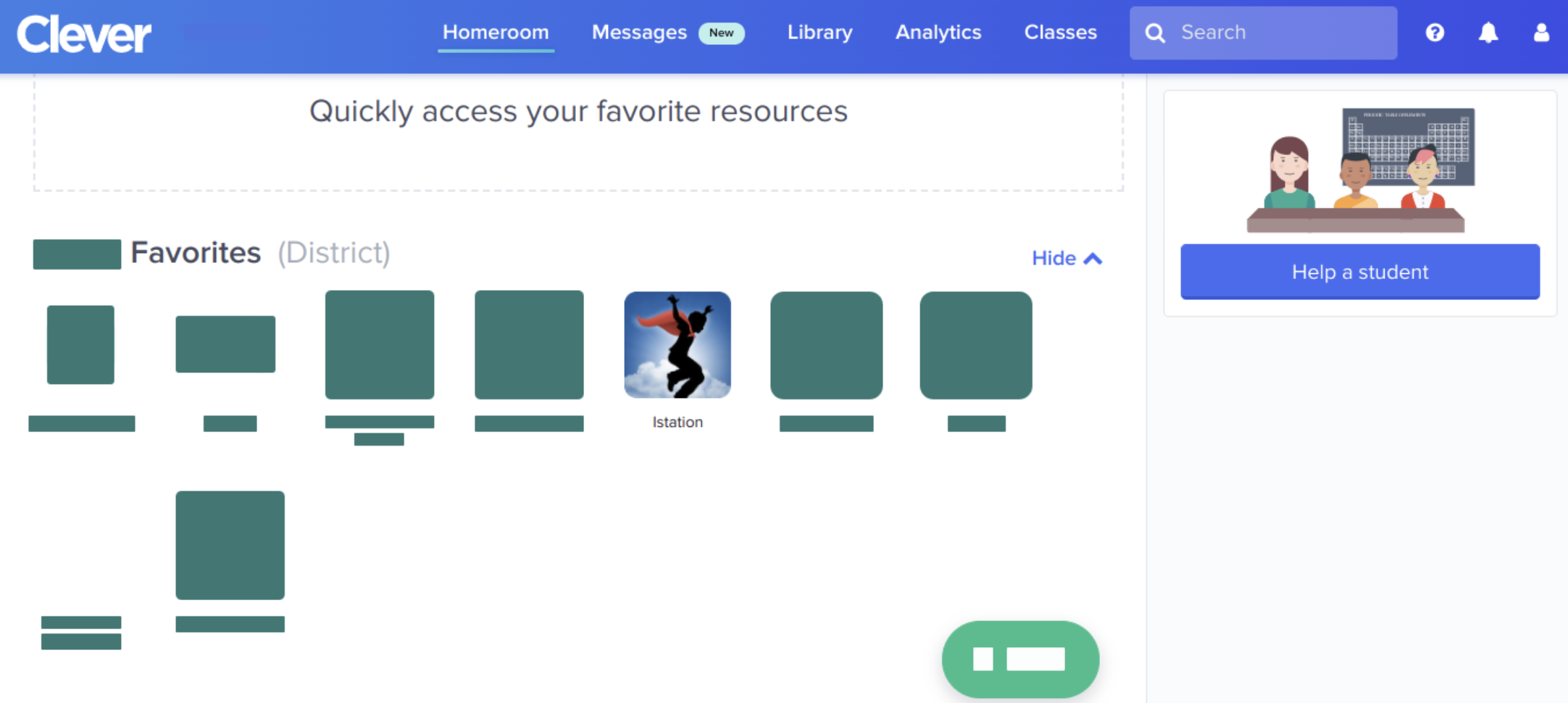
Logging into the Student Program as a Teacher
To log into the student app, log in to Istation through your Clever dashboard, and then select Teacher Station on the home page.
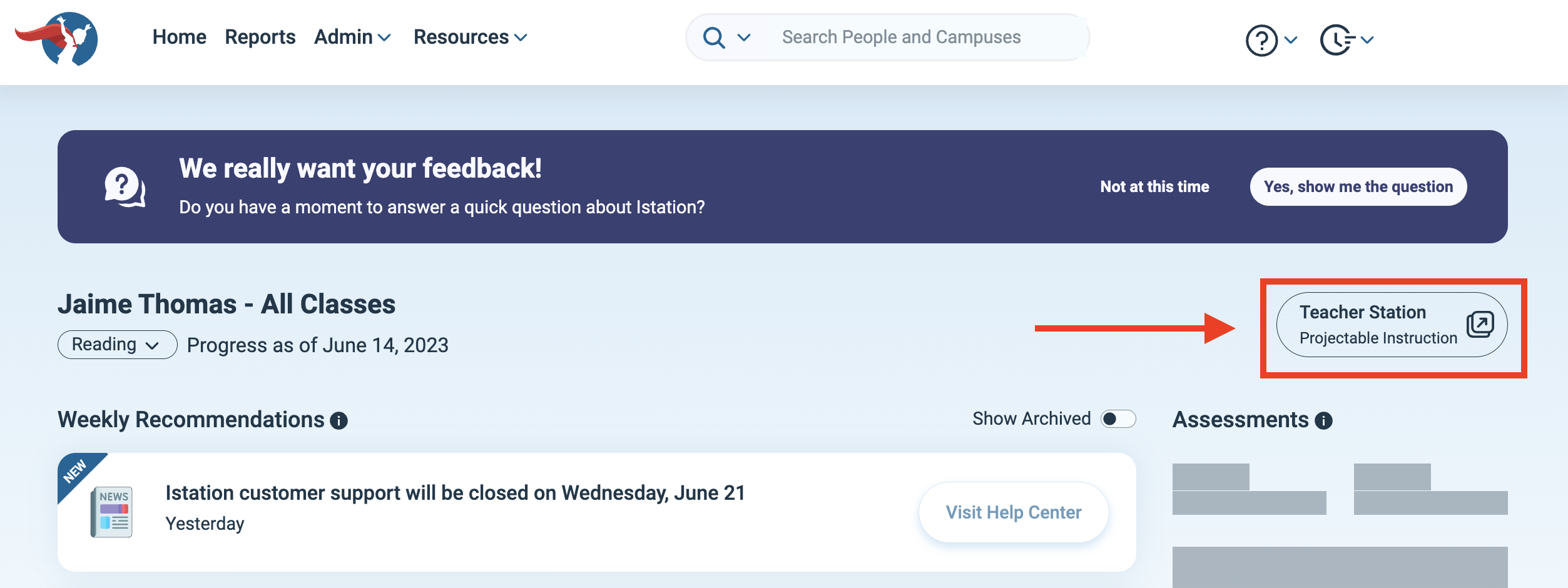
Tutorial Video on Setting up Istation with Clever
If you have any questions about this information, please contact our support team at: support@istation.com or 866-883-7323, option 2.