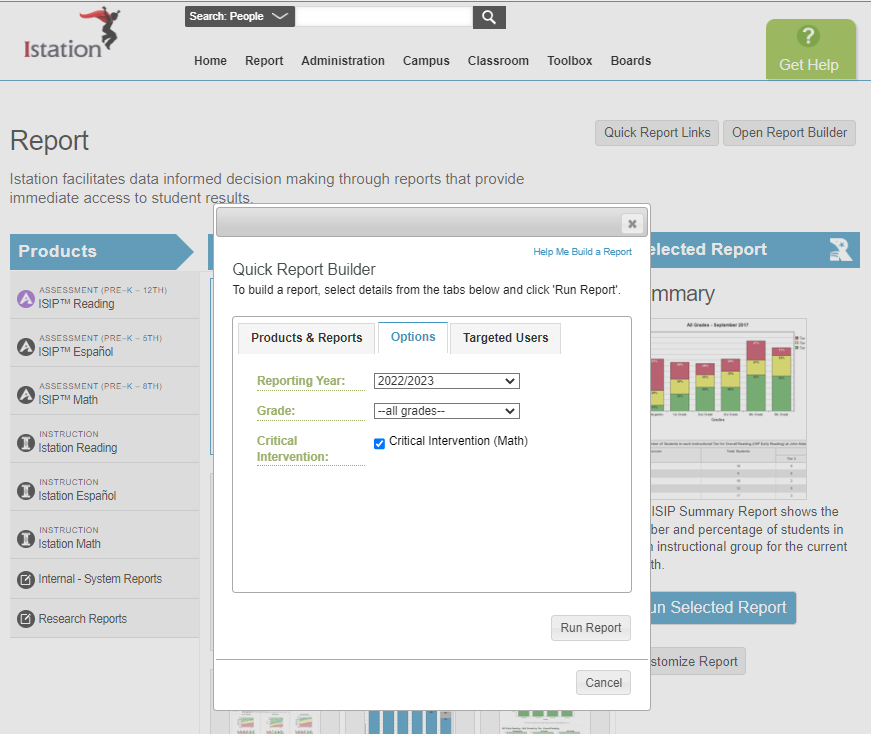How can I see only the students who are at risk on one report?
Learn how to view data for students who are considered to be at risk and in need of critical intervention.
When viewing monthly ISIP™ scores, there are several ways to filter the reports to show only those students in the bottom 10th percentile (critical intervention), or by specified lower levels or tiers.
 Step-by-Step Guides
Step-by-Step Guides
Filter Reports by Critical Intervention
The following reports can be filtered to show only students in the 10th percentile and below:
- ISIP Summary
- Skill/Domain Growth
- Skill/Domain Growth by Level or Tier
- Distribution
- Assessment Completion
- Executive Summary
- Lexile/Quantile Trend
- Rate of Improvement
Step 1: Log in to www.istation.com.
Step 2: Select the Reports tab.
Step 3: Under Products, select ISIP Reading, Math, or Lectura.
Step 4: Under Reports, select one of the reports listed above.
Step 5: Under Options, select the checkbox to filter by Critical Intervention.
Step 6: Click Run Report.
DeleteFilter Reports by Level or Tier
The following reports can be filtered to show students by level or tier:
- ISIP Summary
- Skill/Domain Growth
- Skill/Domain Growth by Level or Tier
- Assessment Completion
Step 1: Log in to www.istation.com.
Step 2: Select the Reports tab.
Step 3: Under Products, select ISIP Reading, Math, or Lectura.
Step 4: Under Reports, select one of the reports listed above.
Step 5: Under Options, select the desired tier or level to include in the report.
Step 6: Click Run Report.
DeleteReading Risk Report (English only)
Step 1: Log in to www.istation.com.
Step 2: Select the Campus or Classroom tab.
Step 3: Select Reading Risk Report from the left menu.
DeleteLearn more about these reports in the Red Cape Community!
If you have any questions about this information, please contact our support team at: support@istation.com or 866-883-7323, option 2.